Learning French?
Then you’ll need to write French characters on your various devices – computer, tablet, smartphone and so on – even if it’s only for instant messaging!
And that can be a pain.
I’m writing this in English, on a computer with an Italian keyboard.
That doesn’t present a problem, as I’m used to it.
But when I switch to the FRA (French) keyboard option, via the icon in the Windows 10 taskbar at the bottom of the screen, what is printed on the computer keys doesn’t match what I need to type.
Like hardly at all!
This is so weird…
Where have they put the numbers?
Typing anything is impossible, let alone finding the e’s with the accents on, and getting the right-way-around one.
Oh dear!
Where are the French characters on my keyboard??
OK, what I need is a MAP!
First I have to make sure that I’ve added the French keyboard to whichever device I want to use to write with.
If you haven’t, Google how to do that…
Then I make sure I’ve actually selected the right keyboard, which isn’t usually hard but is easy to forget.
What I should see then, when I type (irrespective of what’s actually written on the keys), is something like this:
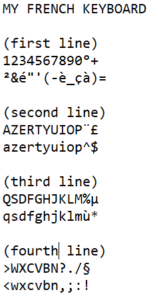
And now?
Now let’s consult the map and find out which way we’re going!
Look at the top row of keys. The first line is with the shift key pressed, the second line without.
Which means…
If I press the numbers on my keyboard, I won’t get what I expect…
(I give up, I’m going back to typing this on my Italian keyboard as the M, the A and the comma are all in different places, too.)
Got it!
The accented characters are mostly where the numbers are supposed to be….
é = 2
è = 7
ç = 9
à = 0
Oh, and where it says M on my keyboard, THAT’s the comma.
,,,,
And the M is a line up from where it usually is, to the right of the L.
mmmmmm
Wow, that’s perverse…
OK, so what I plan to do is print out the above image and keep it by my computer. Or tuck it in the cover of my smartphone.
Then, whenever I switch to FRA I can use it to find the characters I need!